Augment your meeting transcript with listener reactions, automated summaries, topics, action items, and key questions.
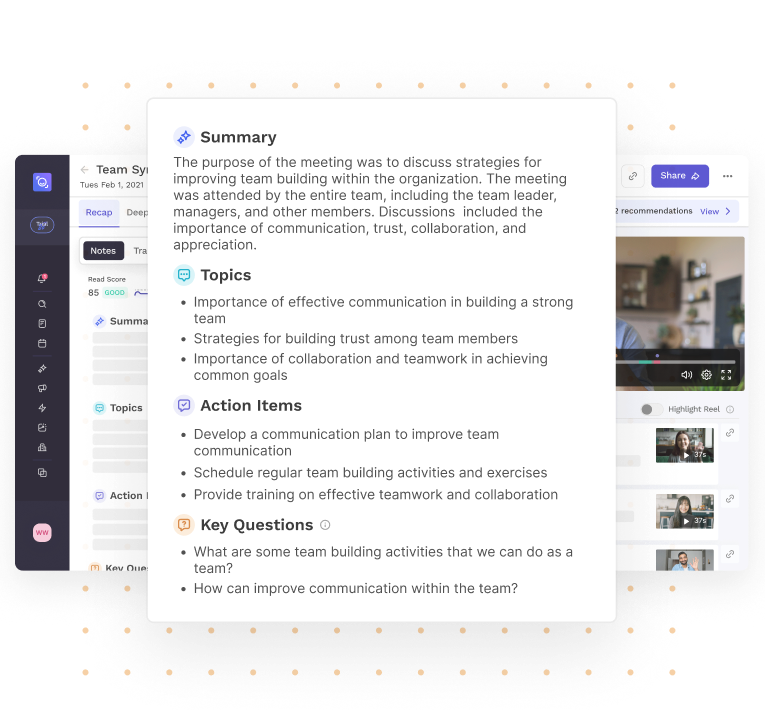

Post-meeting, Read uses the transcript to automatically generate a Meeting Summary, list of Topics, Action Items, and Key Questions.
Access the summary and more in your Meeting Report, or have it sent directly to your inbox when the meeting ends.

Read takes notes and identifies the moments that drive high engagement or sentiment across meeting participants.
Based on aggregate audience reactions, Read identifies pivotal moments in the meeting and marks them as impactful. Easily jump to any impactful statement in the transcript to see it in context.

Highlights are generated from the transcript to help you navigate to the moments that mattered. Easily play back* points with significant participant reactions, topics, and more.
*Requires a Read Enterprise account. Try a 7-day free trial.

Using generative AI, Read creates a customized summary of your past 14 days and isolates key topics based on your engagement. With each topic, Read generates clips with video and transcript excerpts, action items, and key questions for an easy-to-access update.

If you’re double-booked, or simply can’t make it to a meeting, Read Assistant can join in your place. It will generate a transcript, highlight key text based on Sentiment and Engagement, and send a meeting summary with topics straight to your inbox.
Get started.png)
With Read AI’s free iOS app, you can record, transcribe, and summarize conversations instantly — anytime, anywhere.

Transcripts are generated by recording a meeting, and matching participants with what is said. Even better, Read surfaces points of positive and negative audience reactions within the transcript. It also uses the transcript to automatically provide a meeting summary, topics, action items, and key questions.
Read provides a single location for all transcription, regardless of the video platform used. Transcription 2.0 is integrated as a free service and is available for Zoom, Microsoft Teams, and Google Meet.

To access transcripts for your meetings, go to the Reports section in your Dashboard.
Next, click on any meeting report where transcription was enabled and select the “Transcript” tab. Here you will see your transcript, along with an automatically-generated meeting summary, topics, and more.

To enable transcription for meetings, go to the Recording & Playback section in your Account Settings. Under Playback, toggle on “Enable transcription for meetings”.
If you are a Zoom user, you can also enable automatic recording, as well as audio and video playback for additional reporting features.